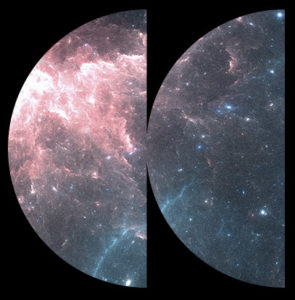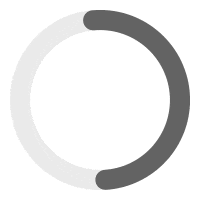Displaying audio players in a WooCommerce product is pretty easy using our MP3 Audio Player Pro with WooCommerce edition.
Step 1 – Install and Activate free WooCommerce plugin from the WP Plugin repository, and also MP3 Audio Player Pro by Sonaar with WooCommerce edition. Make sure you have bought one of these 3 versions:
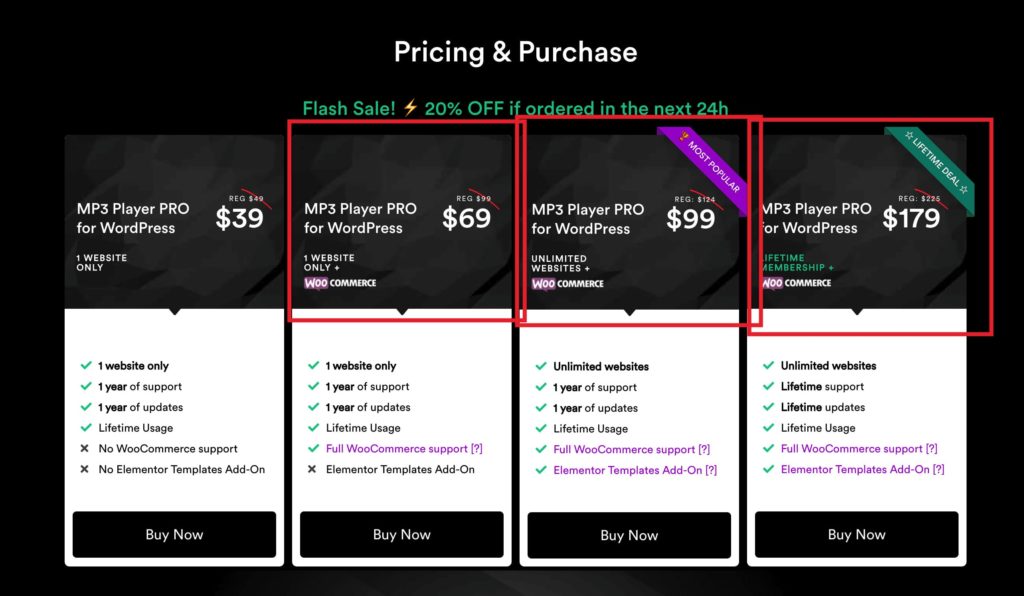
Step 2 –Go to WP-Admin > MP3 Player > Settings and enable Product.

Step 3 –Edit a WooCommerce product and now you will be able to upload/insert a track.
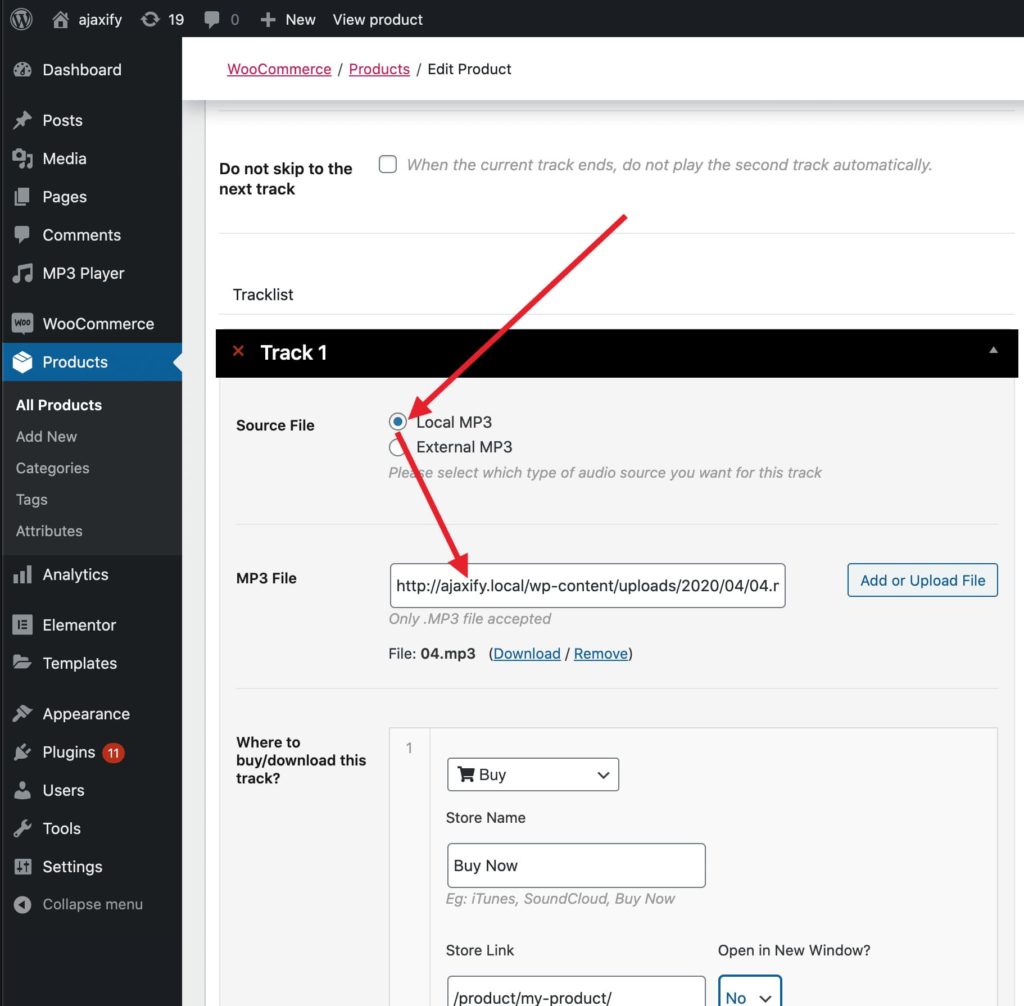
Step 4 –Adjust the WooCommerce setting within our player to your needs. The options you see on the screen below should be pretty self-explanatory.
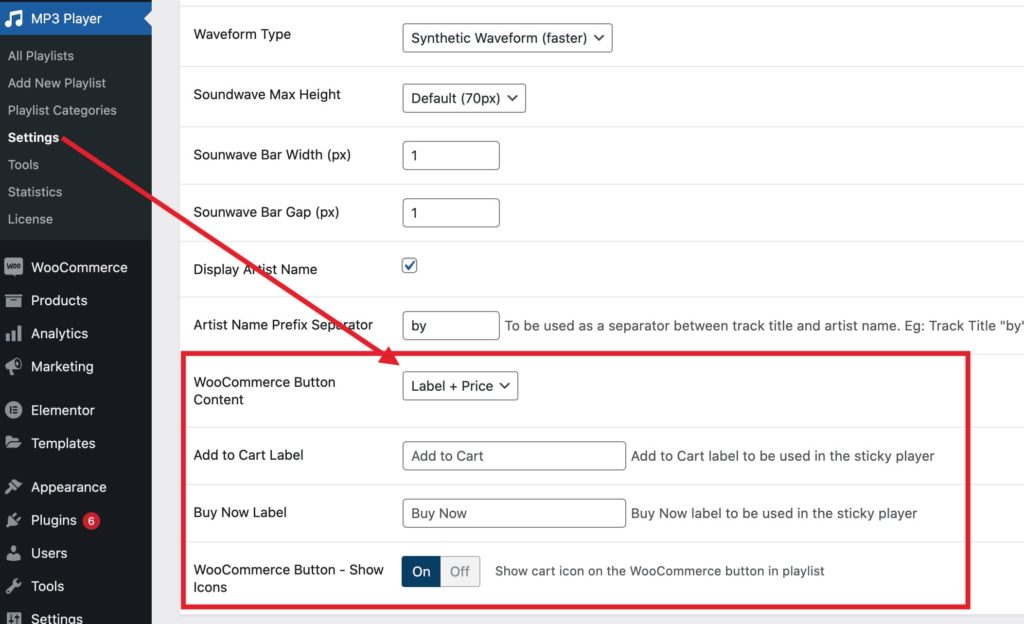
Step 5 – From the same screen, you can adjust the player setting to be display in your shop loop page, or in your product single post as well.
Optional Step 6 – If you want to use a custom shortcode player for the product detail page, enable Custom Shortcode:
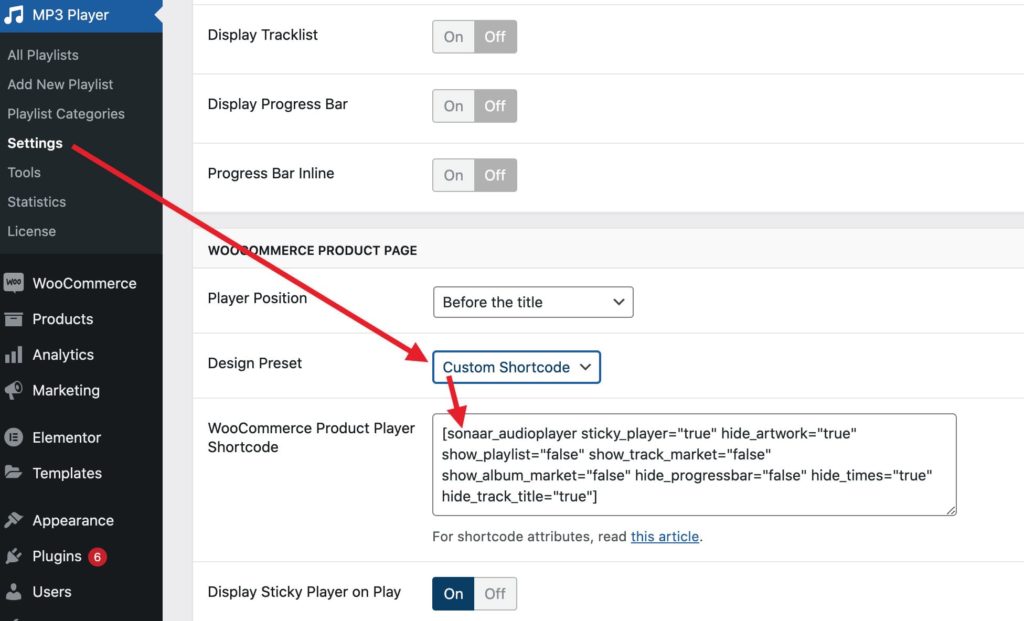
Optional Step 7 – For every product that has tracks uploaded, you have the ability to show/hide an add to cart / buy now button beside your player’s track:
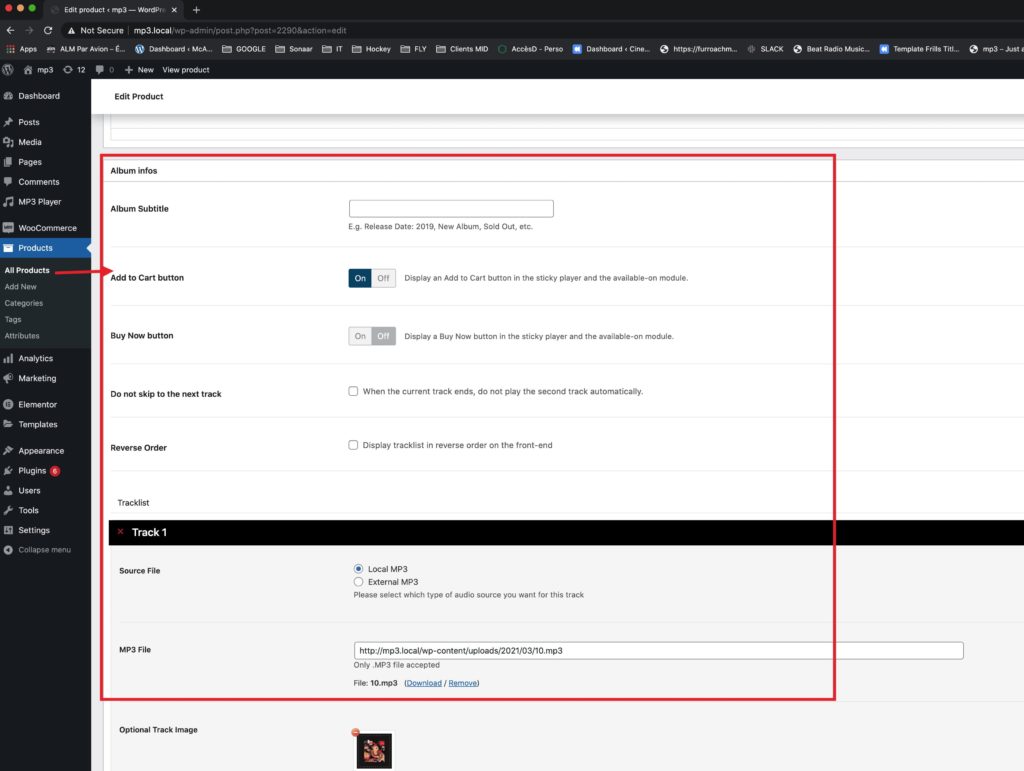
Optional Step 8 – If you want to setup Music Licenses & Contract Agreements with WooCommerce, read this article.