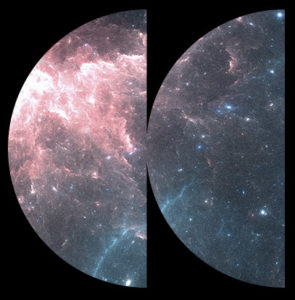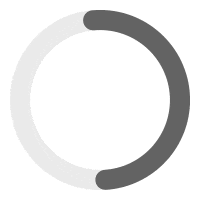If you are using the pro version and have an active license, you have the option to import the episodes that your RSS feed contains at a chosen interval . To do this, you need to set up a recurring timer also known as a “cron job”.
Step 1 – Install WP Crontrol plugin and activate it.
Step 2 – If you have not already created a show in WP-Admin > MP3 Player > Podcast Show, do it now.
Step 3 – Go to WP-Admin > Tools > Cron Events > Add New
Step 4 – Use these settings:
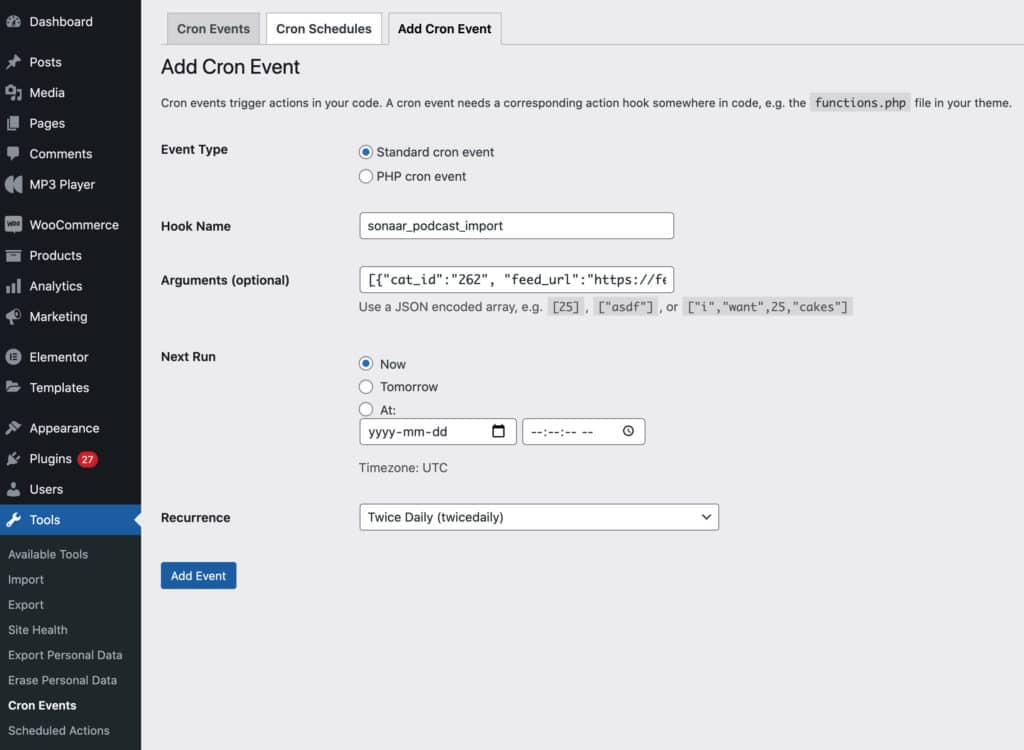
Hook name (very important to have the exact same hook name):
sonaar_podcast_importArguments:
[{"cat_id":"262","feed_url":"https://yourpodcasthosting.com/rss.xml"}]Step 5 – Replace the number 262 by your Podcast Show ID. Keep the double quotes!
To find out your podcast show ID, go to WP-Admin > MP3 Player > Podcast Show > Edit your Show.
See screenshot: https://d.pr/i/roXIYC
Step 6 – Replace ‘https://yourpodcasthosting.com/rss.xml‘ by your own RSS URL. Keep the double quotes!
Step 7 – Set your next run and its recurrence (important!). We recommend Twice Daily or on Once Daily. You don’t want to run the cron job too often because it can slow down your website.
Step 8 – Click Add Event.
* If you want to force the cron job to run now, you can always manually trigger it by hover the cron title and click RUN NOW.
See screenshot https://d.pr/i/IPJ80c
* If your new episodes do not import, make sure they are NOT already present in WP-Admin > Podcast Episodes and also that they are NOT in your trash.
See screenshot https://d.pr/i/9mpX8B