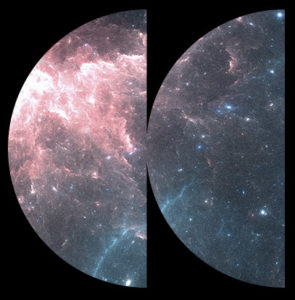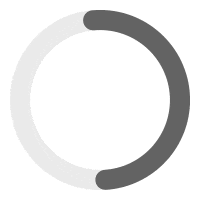The Add to Favorites option was introduced in version 4.26 of MP3 Audio Player Pro available with the Business plan or higher. It allows users to click on the ‘Add to Favorite’ icon and store it away for future listens. Works with unauthentificated users and logged-in users so they can access their favorited tracks on all platforms.
For unauthenticated users, favorites are stored using browser cookies. This allows even those who haven’t signed up or logged in to personalize their experience by adding items to their favorites. However, should they clear cookies or change devices, their favorites will be lost, unlike logged-in users. Storing data in cookies can also raise privacy concerns. Regulations like the General Data Protection Regulation (GDPR) place restrictions on how cookies can be used to store user data. You can disable the favorite feature for unauthenticated user in WP-Admin > MP3 Player > Settings > Add to Favorites. In addition, you can redirect unauthenticated users to a login/registration page when they click the favorite icons by enabling the Dynamic Visibility option in the settings page.
For logged-in users, favorites are stored in user metadata and are tied to their accounts. This means their favorites will persist across different devices or browsers as long as they log in.
Enable Favorites Icons site-wide (On All Players) #
To enable the Favorite Icons on each tracks, go to WP-Admin > MP3 Player > Settings > Add to Favorites and enable ‘Add to Favorite Button on each track’.
Enable Favorites Icons on specific players only #
Using Elementor – If you are using Elementor, edit your player widget in Elementor and go to Style > Call-to-Action Buttons > and enable Favorite Buttons.
Using Shortcode – Use shortcode parameter force_cta_favorite="true" View all shortcode parameters
Create a Favorite Page or Favorite Player #
To create a player which list all favorited tracks, simple create a new page in WordPress, and add a MP3 Audio Player widget.
Using Elementor – If you are using Elementor, add or copy/paste a MP3 Audio Player Elementor widget. For the Feed source, simply select ‘User Favorites’.
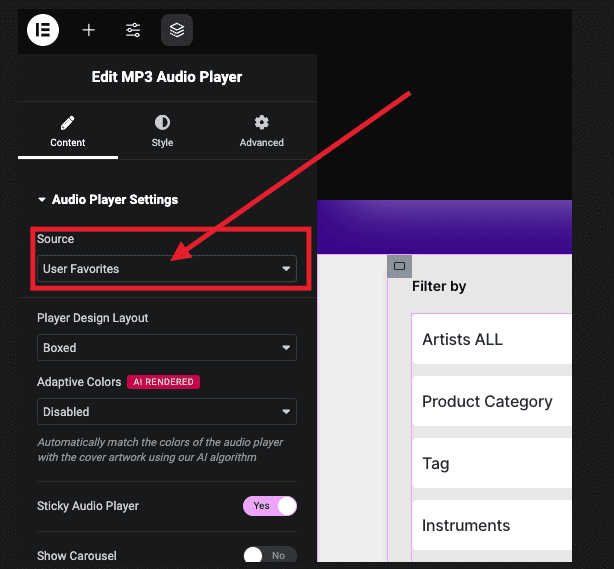
Using Shortcode – Use parameter albums=”favorites”. Eg:
[sonaar_audioplayer albums="favorites"]