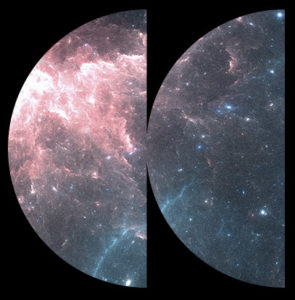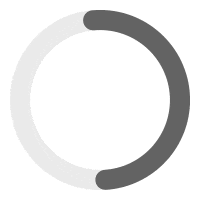There are 2 ways to import the demo on your website. If option 1 does not work, try option 2.
Option 1: One-click Install #
Step 1 – Make sure the theme is installed.
Step 2 – Go to WP-Admin > Appearance > Install Plugins. Install and activate all the required plugins.
Step 3 – Go to WP-Admin > Tools > Demo Content Install. Choose your favourite demo and install it. It should take 3 to 10 minutes.
Here’s some issue you might face when importing the demo:
1) Error message: Important: You need to activate zip extension.
This message might show up when you go to Tools > Demo Content Install ( http://d.pr/i/Mm93 )
If it’s your case, it means that Zip extension is not enabled on your server. To enable it,
Step 1 – Go to your CPanel > Select PHP Version and check ZIP. See Screenshot: http://d.pr/i/Nf7L
Step 2 – If you don’t have access to your CPanel, please contact your web host so he can enable Zip Extension.
2) Error message: Timed Out
If you have a Timed Out message when you are importing the demo it means that your max_execution_time is set only to 30 seconds or so. Our demo’s data is big and the import process while takes more than 30 seconds. It’s why you see a timed out message.
Step 1 – To raise the time a script is allowed to run, go to your CPanel > Select PHP Version > Switch to PHP Option (http://d.pr/i/Z6ev)
Step 2 – Then check for max_execution_time and change the setting for 30 then click Apply and Save (http://d.pr/i/QXG2)
Step 3 – If you don’t have access to your CPanel or you still receive a timed out message, please contact your web host so he can set your max_execution_time to 600.
If above steps doesn’t work, see OPTION 2 below.
Option 2: Manual Install #
If option 1 doesn’t work or you have a problem such as Timed Out issues, or Internal Error 500, etc, please install the demo manually.
The files required to install the demo’s content are provided by our support team. Please have a chat with us through the messenger icon or open a support ticket here.
You can always open a support ticket at https://support.sonaar.io if you have any issues. We are here to help.