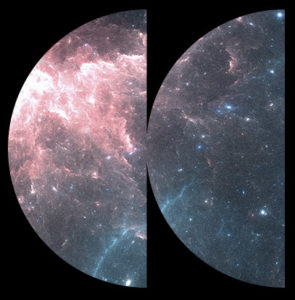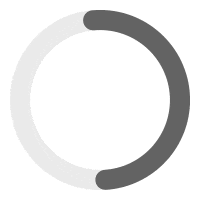In order to update your Sonaar theme, you must have an active subscription at sonaar.io.
First of all, like any theme’s, plugin’s or WordPress updates, we recommend doing it on a staging environment first and having a backup copy of your existing site before the update in case something wrong happens. You can check with your hosting provider to make sure they have backup retention enabled.
Check your current version #
To check the version you are currently using, go to WP-Admin > Appearance > Themes and click Sonaar (not Sonaar Child). See screenshot: https://d.pr/i/gJF4mC
Check the newest version available and its changelog #
Here is the changelog of our theme https://sonaar.io/wordpress-themes/changelog/ with the most recent version to compare against your current version.
Automatic Update #
Step 1 – The best way to update your theme is to go to WP-Admin > Dashboard > Updates. Select Sonaar theme and click “Update Themes”. See screenshot: https://d.pr/i/EUHlVt
Step 2 – Once the theme is updated, make sure that your required plugin are updated and activated by going to wp-admin > Appearance > Install Plugins.
Step 3 – Make sure to clear your browser cache!
* If you are using a WP Multisite or multi-networks and/or you can’t see the theme update, you must update the theme manually. See below.
Manual Update #
Detailed steps are listed above. Too long to read? here is the recap:
Activate a default WordPress theme (such as Twenty Twenty). Keep Sonaar child theme but delete Sonaar theme. Unzip the file called UNZIP-ME-FIRST_Sonaar-WP-Package.zip on your computer and upload the Sonaar.zip file.
Then reactivate Sonaar child theme. Clear Cache.
Detailed steps:
Step 1 – Login at sonaar.io/login and go to My Account > Licence Keys > and click View Details and Download and re-download the theme file on your computer.
Step 2 – Unzip the file called UNZIP-ME-FIRST_Sonaar-WP-Package.zip on your computer
Step 3 – Go to Wp-Admin > Appearance > Themes and activate a default WordPress theme (such as twenty twenty).
Step 4 – Delete Sonaar theme. (Keep Sonaar Child Theme if Sonaar Child is present). To delete Sonaar Theme, click on it, then you will see a delete button om the bottom right corner. See screenshot
Step 5 – Go to WP-Admin > Appearance > Themes > Add New and Upload file sonaar.zip that is located in the package you have unzipped on Step 2 above.
Step 6 – Activate your Sonaar Child Theme (or the Sonaar Theme if you don’t have a Sonaar Child Theme), by clicking the “Activate button”.
Step 7 – When the theme has been reactivated, go to WP-Admin > Appearance > Install Plugins and click “update” for every plugin that requires an update.
Step 8 – Clear your browser cache
Step 9 – Clear any cache plugin you are using including server cache (eg: CloudFlare, CDN, Varnish)
Final Steps #
Step 1 – Once the theme is updated, make sure that your required plugin are updated and activated by going to wp-admin > Appearance > Install Plugins.
Step 2 – Make sure to clear your browser cache (on mobile too)
Step 3 – Clear any cache plugin you are using including server cache (eg: CloudFlare, CDN, Varnish)