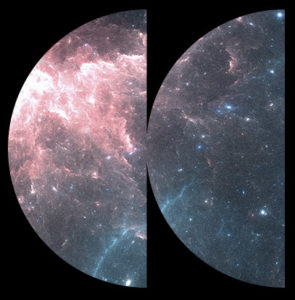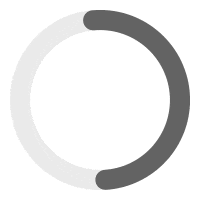Add new MP3 tracks & create new albums and playlists #
Step 1 – Go to WP-Admin > Playlist> Add New Enter the title of your album and an optional description.
Step 2 – Make sure to set your album cover as the featured image: http://d.pr/i/19Lv4
Step 3 – Fill the text fields under Album Infos with your own content.
Step 4 – Upload your MP3 for each track you have for that album. Only MP3 files are allowed. See screenshot: https://d.pr/i/TaIkod
Step 5 – Save it.
Select which playlist to play in the Sticky Audio Player #
Step 1 – Go to WP-Admin > Page > Edit your homepage (by clicking Edit — not Edit with Elementor)
Step 2 – Select which playlist to be displayed in the sticky audio player, by selecting it in the Music Player meta box. see screenshot: https://d.pr/i/qTaYU2
Launch the player from a Slider Revolution button #
We sometimes use a “Play” or “Listen Now” button in the big banner on the homepage. The play button needs to be linked to a playlist.
Step 1 – To tell Slider Revolution which playlist you want to use in the sticky audio player when you click on the button, go to wp-admin > Slider Revolution and edit the slide.
Step 2 – Select the button layer and go to the action tab. http://d.pr/i/kqmWfe
Step 3 – The code should be something like:
IRON.sonaar.player.setPlayer({ id:"1218", title:"Playlist Title" });To change the playlist, enter your own playlist ID instead of 1218 above. The playlist ID is your playlist post id that can be found by going to wp-admin > playlist. See screenshot: https://d.pr/i/8f2US2
Step 4 – In addition, you can change the label of your playlist title by changing the Title in the code:
IRON.sonaar.player.setPlayer({ id:"1218", title:"Playlist Title" });Step 5 – You can reach a specific track with the “trackid” parameter and a integer value.
code:
IRON.sonaar.player.setPlayer({ id:"1218", trackid:2 });Add an audio player to a page #
Step 1 – Go to WP-Admin > Pages and edit the page of your choice with Elementor. (Edit with Elementor button)
Step 2 – Locate the Sonaar Music Player Widget in the Elementor Widgets: https://d.pr/i/hv6G0c
Step 3 – Drag and drop the widget in a section on the right and adjust its settings: https://d.pr/i/Nccucx
Create a page and shows all albums in grid format #
Step 1 – Go to WP-Admin > Pages > Add New
Step 2 – Add a new element called Essential Grid and select the pre-defined grid you have previously imported with the demo. http://d.pr/i/LPp6ZH
Step 3 – Save your page.
Step 4 – To edit the grid’s size or the number of columns, etc. go to wp-admin > Ess. Grid > and edit the predefined grid you’d like.
See the full documentation of Essential Grid here: https://www.themepunch.com/essgrid-doc/essential-grid-documentation/